Essential Steps
- To turn the calculator on, press
 . .
- To turn the calculator off, press

 . .
- If the screen is either too dark or too light, it will be hard to
read. To reset the contrast press
 followed by the up arrow
followed by the up arrow  to make the display darker or press
to make the display darker or press  followed by the down arrow
followed by the down arrow  to make the display lighter. Choose the contrast that lets you see
the characters clearly.
to make the display lighter. Choose the contrast that lets you see
the characters clearly.
- Use the QUIT function by pressing the
 key followed by the
key followed by the  key
to return to the Home Screen, where all basic calculations are made. key
to return to the Home Screen, where all basic calculations are made.
- To clear the screen, press
 . .
Make Sure you can:
- Switch the calculator on.
- Switch the calculator off.
- Adjust the screen contrast.
Multiplying Numbers
To multiply numbers using the TI-83 Graphing Calculator, enter the
numbers in the same order in which they are written. Then press  to obtain the answer.
to obtain the answer.
Example 19
Calculate 89 × 38.
Solution:
To calculate 89 × 38, switch the calculator on. Press QUIT
to see the Home Screen and press  ,
if necessary, to clear it. ,
if necessary, to clear it.
Then press 89  38 38  to obtain the answer as displayed on the calculator screen.
to obtain the answer as displayed on the calculator screen.
So, 89 × 38 = 3882.
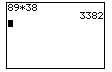
Dividing Numbers
To divide numbers using the TI-83 Graphing Calculator, enter the numbers
in the same order in which they are written. Then press  to obtain the answer.
to obtain the answer.
Example 20
Calculate 3686 ÷ 97.
Solution:
To calculate 3686 ÷ 97, switch the calculator on. Press QUIT
to see the Home Screen and press  ,
if necessary, to clear it. ,
if necessary, to clear it.
Then press 3686  97 97  to obtain the answer as displayed on the calculator screen.
to obtain the answer as displayed on the calculator screen.
So, 3686 ÷ 97 = 38.
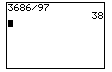
Order of Operations
To evaluate an expression containing more than one operation, we follow
the BODMAS order of operations as we
work through the expression from left to right:

The TI-83 graphing calculator evaluates an expression using the correct
order of operations. We write an expression on the Home
Screen in the same order as it is given and then press  . .
Example 21
Calculate 325 – 7 × 8.
Solution:
To calculate 325 – 7 × 8, switch the calculator on. Press QUIT
to see the Home Screen and press  ,
if necessary, to clear it. ,
if necessary, to clear it.
Then type 325  7 7  8
8  to obtain the answer as
displayed on the calculator screen. to obtain the answer as
displayed on the calculator screen.
So, 325 – 7 × 8 = 269.
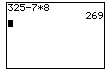
Example 22
Calculate 3 × 9 + 6 – (15 + 9) ÷ 8.
Solution:
To calculate 3 × 9 + 6 – (15 + 9) ÷ 8, switch the calculator
on. Press QUIT to see the Home
Screen and press  , if
necessary, to clear it. , if
necessary, to clear it.
Then type 3  9 9  6
6   15
15  9 9 
 8 8  to obtain the answer as displayed on the calculator screen.
to obtain the answer as displayed on the calculator screen.
So, 3 × 9 + 6 – (15 + 9) ÷ 8 = 30.
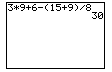
Note:
The numbers and operations of an expression are entered from left to
right as they are given.
Editing an Expression
To calculate 10 × 6, switch the calculator on. Press QUIT
to see the Home Screen and press  ,
if necessary, to clear it. Then press 10 ,
if necessary, to clear it. Then press 10  6
6  to obtain the display
shown. to obtain the display
shown.
So, 10 × 6 = 60.
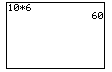
Now suppose we need to calculate 10 × 8. Press ENTRY
(i.e.   )
to recall the last entry. Then use the arrow keys to move the cursor
to 6 and type 8 over it. Press )
to recall the last entry. Then use the arrow keys to move the cursor
to 6 and type 8 over it. Press  to obtain the display shown.
to obtain the display shown.
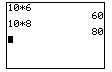
|