Project 5.1 Solving Equations with Excel
Part A
Equations can be solved by trial and error.
This method is
particularly useful if the solution of the equation is a whole number.
Consider the solution of the equation

Let x = 1
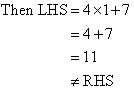
Let x = 2
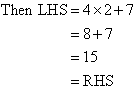

Using a Spreadsheet
A spreadsheet can be used to solve the equation 4x + 7 = 15.
- Open a new spreadsheet and label column A as x and column
B as 4x + 7.
- Enter the value of x in cell A2 as 1.
- Enter the formula =A2+1 in cell A3.
Highlight cells A3 to say A7,
and from the Edit Menu, select Fill
Down.
- Enter the formula =4*A2+7 in cell B2.
Highlight cells B3 to say B7,
and from the Edit Menu, select Fill
Down.
Your spreadsheet should show values of x substituted into 4x + 7 as shown below.
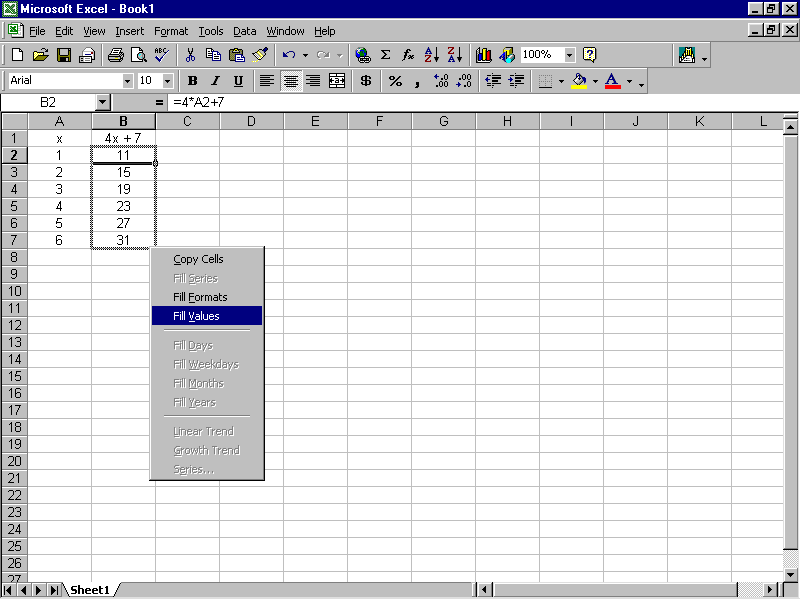
The RHS of the equation is 15; and from column B, we notice that LHS =
15 when x = 2.
So, the solution of the equation 4x + 7 = 15 is x = 2.
Question 1
Using a spreadsheet as described above, solve the following equations:
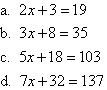
Part B
So far, we have considered equations whose solutions are whole numbers.
Let us now consider an equation whose solution is not a whole number.
Consider the solution of the equation 2x + 5 = 22.
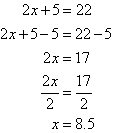
Using a Spreadsheet
A spreadsheet can be used to solve the equation 2x + 5 = 22.
- Open a new spreadsheet and label column A as x and column
B as 2x + 5.
- Enter the value of x in cell A2 as 1.
- Enter the formula =A2+1 in cell A3.
Highlight cells A3 to say A11,
and from the Edit Menu, select Fill
Down.
- Enter the formula =2*A2+5 in cell B2.
Highlight cells B3 to say B11,
and from the Edit Menu, select Fill
Down.
Each of the numbers from 1 to 10 has been substituted into 2x +
5 as shown below.
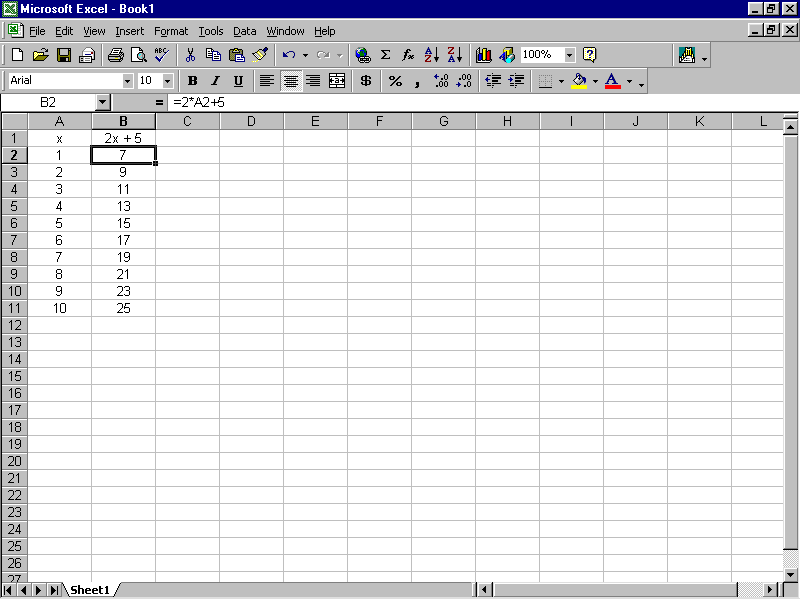
The RHS of the equation is 22 and from column B, we notice that:
- When x = 8, LHS = 21
- When x = 9, LHS = 23
Clearly 22 is between 21 and 23. So, the solution of the equation is
between 8 and 9.
- Enter the value of x in cell A2 as 8.
- Enter the formula =A2+0.1 in cell A3.
Highlight cells A3 to say A12,
and from the Edit Menu, select Fill
Down.
- Enter the formula =2*A2+5 in cell B2.
Highlight cells B3 to say B12,
and from the Edit Menu, select Fill
Down.
Your spreadsheet should show values of x substituted into 2x + 5 as shown below.
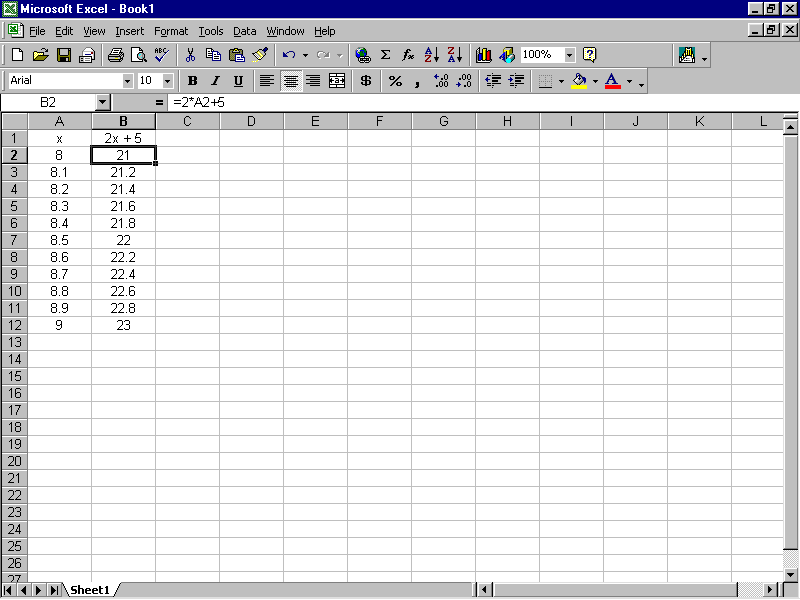
The RHS of the equation is 22; and from column B, we notice that LHS = 22
when x = 8.5.
So, the solution of the equation 2x + 5 = 22 is x = 8.5.
Question 2
Using a spreadsheet as described above, solve the following equations:

Question 3
Using a spreadsheet as described above, solve the following equations:

Question 4
Using a spreadsheet as described above, solve the following equations:

Question 5
Using a spreadsheet as described above, solve the following equations:

|